13 November 2014
When preparing a data set for analysis one of the common issues is the date and time stamp used. Being able to prepare the data for use in analysis later can be confusing at time with all the different ways the data can be presented. This process is simplified greatly using the Date Parse tool in Alteryx but the particular data set you have can often format the date in a different way and then using the ‘DateTimeParse’ formula will be needed.
The Date time tool is extremely useful for converting standard date strings into a date field. With the tool you simply define the conversion you want (string to Date/Time or Date/Time to string), select the field with your date, choose what the field looks like in the string e.g. dd-MM-yyyy (19-10-2014) and Define the output field.If your strings match this format the tool works really well. It is quick and simplifies the process nicely. The problem is the list of fields doesn’t always match your date field (there is no yyyyMMdd option there at all) so you won't always get the exact match you need.[caption id='attachment_4186' align='alignnone' width='300']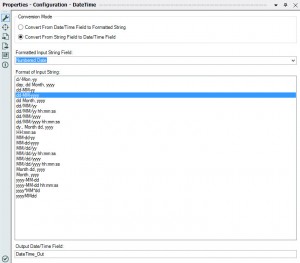 Configuration Menu of the DateTime Tool[/caption]
Configuration Menu of the DateTime Tool[/caption]
 The DateTime Tool
The DateTime Tool
The Date time tool is extremely useful for converting standard date strings into a date field. With the tool you simply define the conversion you want (string to Date/Time or Date/Time to string), select the field with your date, choose what the field looks like in the string e.g. dd-MM-yyyy (19-10-2014) and Define the output field.If your strings match this format the tool works really well. It is quick and simplifies the process nicely. The problem is the list of fields doesn’t always match your date field (there is no yyyyMMdd option there at all) so you won't always get the exact match you need.[caption id='attachment_4186' align='alignnone' width='300']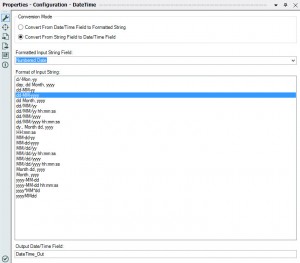 Configuration Menu of the DateTime Tool[/caption]
Configuration Menu of the DateTime Tool[/caption] 