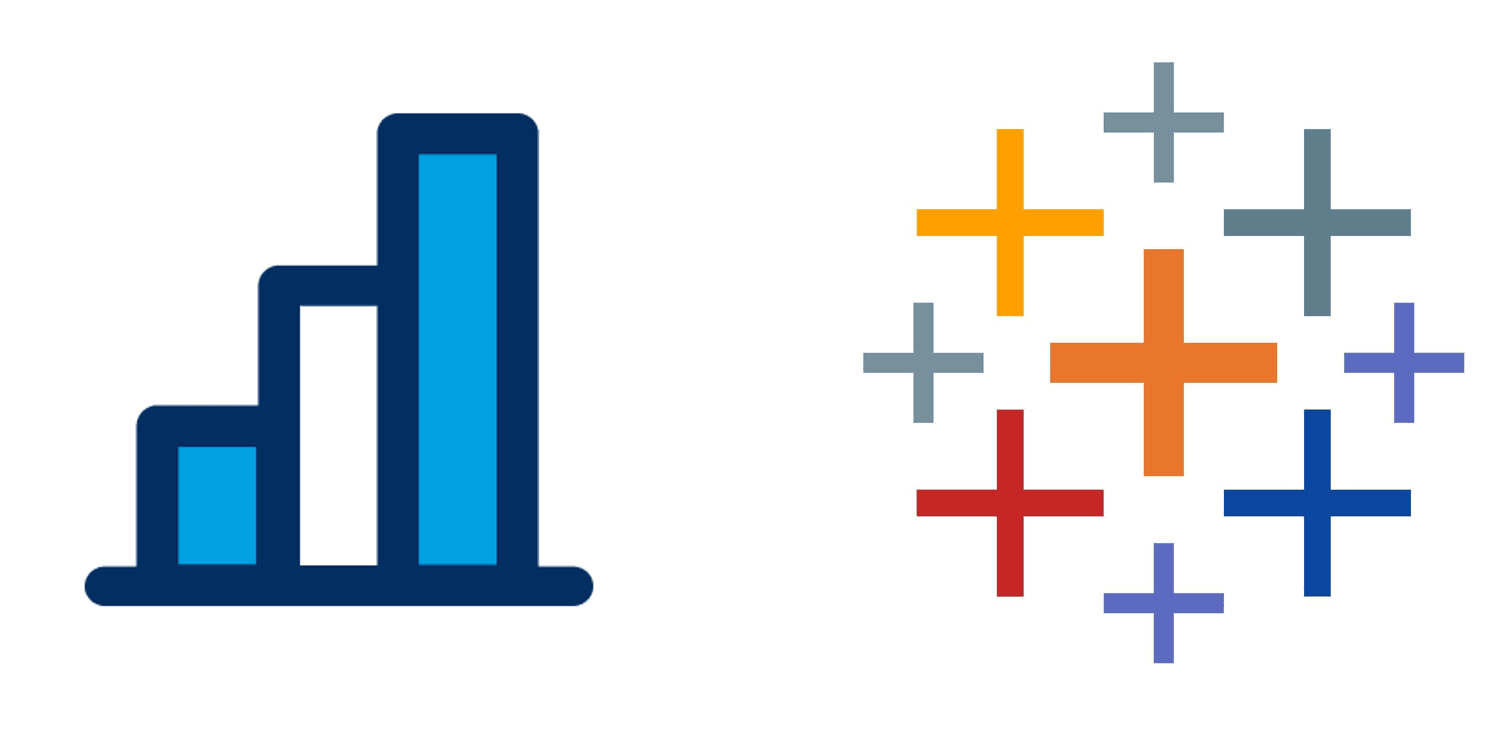
As Tableau moves into new territory in Salesforce I wanted to compare what was there before to what has recently been added. I am going to go through the process of uploading data, transforming it and then creating a dashboard in both CRM Analytics and Tableau Next.
The Data
If you are familiar with Tableau you will be familiar with the Superstore data. I have taken this and split it up so that I could upload the ~800 contacts into Salesforce Contact Objects. The rest of the orders data I have as a csv that I will upload into the relevant tool.
Step 1 - Create a place to store everything
CRMA - App
Analytics Studio > Home > Create > App
Create a blank App - “Superstore Orders”. An app is like a folder, it contains dashboards, datasets, lenses. Apps allow you to organise related assets and set sharing permissions.
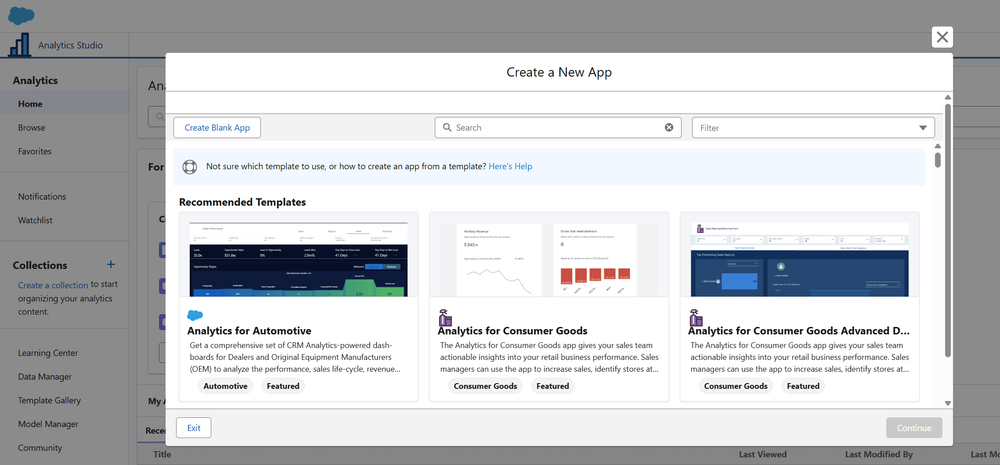
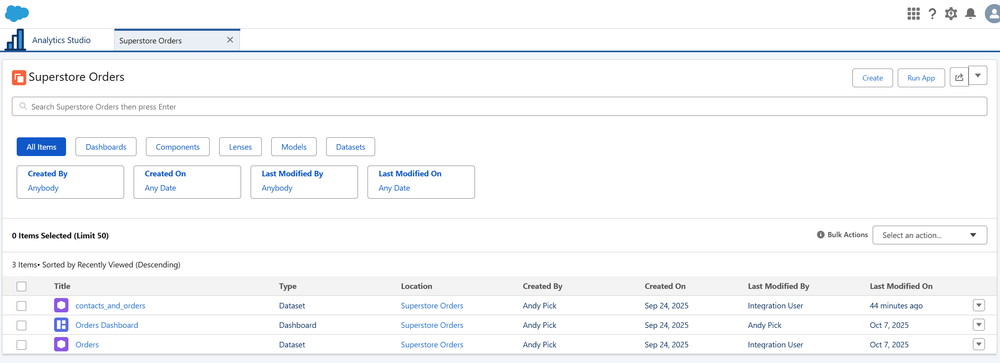
Tableau Next - Workspace
Tableau Next > Home > New Workspace
Create a new workspace - “Superstore Orders”. A workspace is a collaborative environment for analysts to create and organize analytic assets and set sharing permissions.
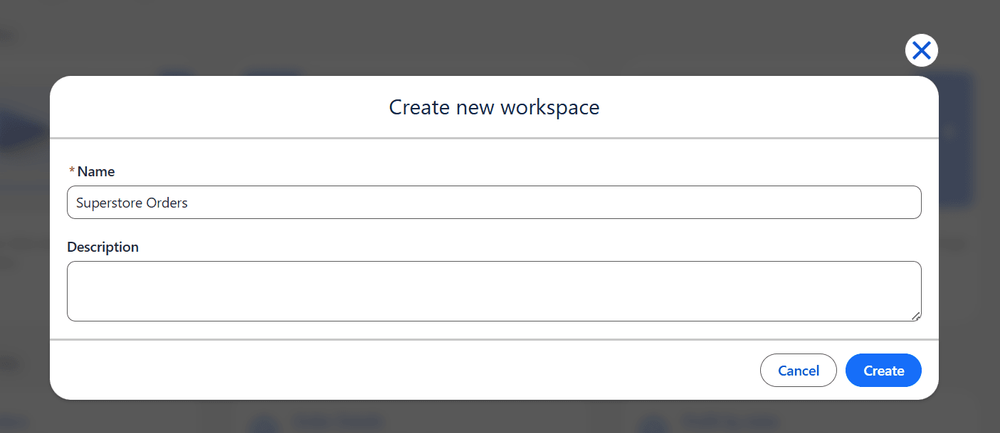
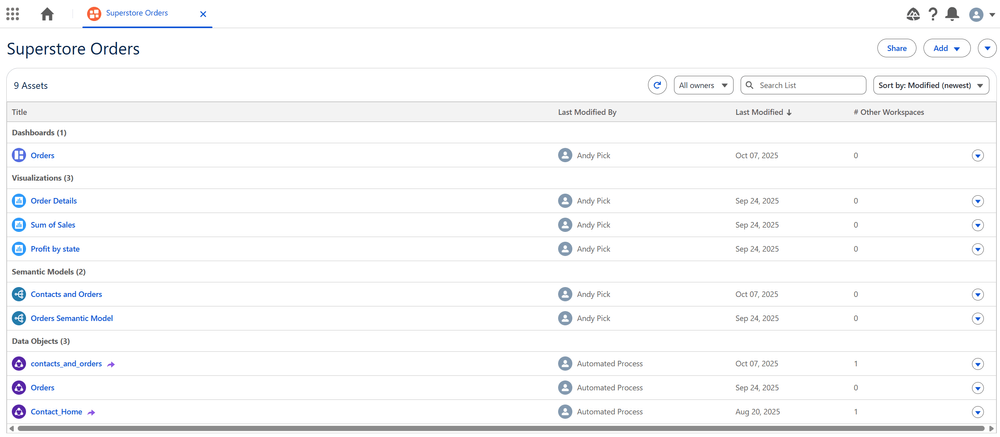
Step 2 - Add a csv file
CRMA - Dataset
“Superstore Orders” App > Create > Dataset > CSV File
Opening the app we have just created I am going to add a dataset of the csv with order details.
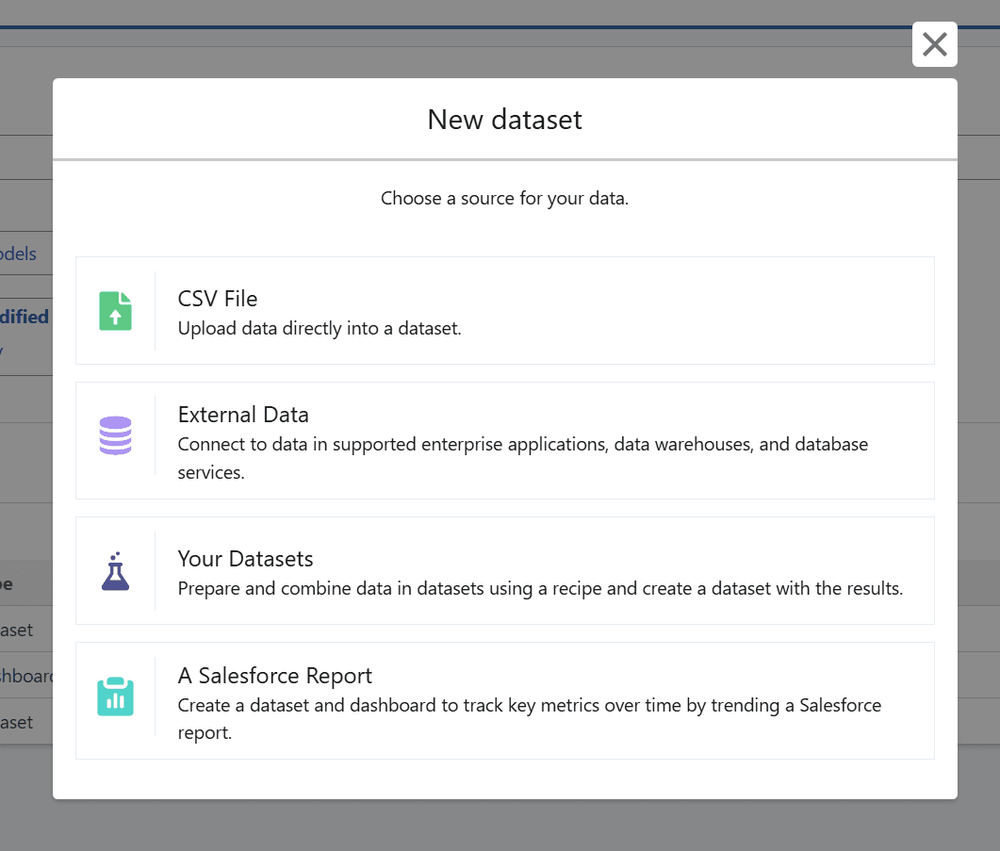
This then becomes a Data Asset in Data Manager

Tableau Next - New Data
“Superstore Orders” Workspace > Add > New Data
Within the workspace we are going to add the csv with order details.
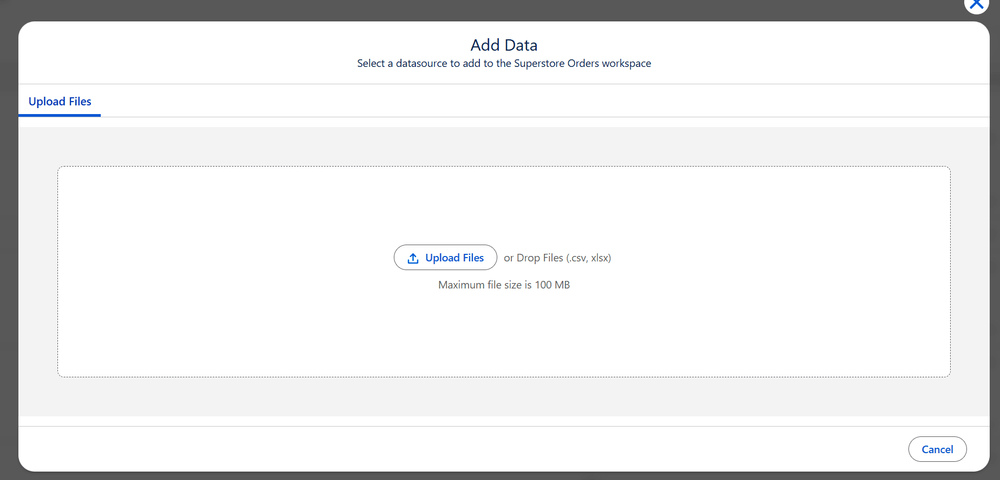
This then becomes a Data Stream and DLO (Data Lake Object) in Data 360 (Formerly Data Cloud).

Step 3 - Working with the data
CRMA - Data Manager
Data Manager is part of CRMA and is where you monitor your data jobs, prepare datasets with recipes and dataflows, and connect to data.
My contacts data already exists as a Salesforce object. This can be connected to in Data Manager in the connections page. Connections allow you to create, edit, and delete connections to different source and target systems.
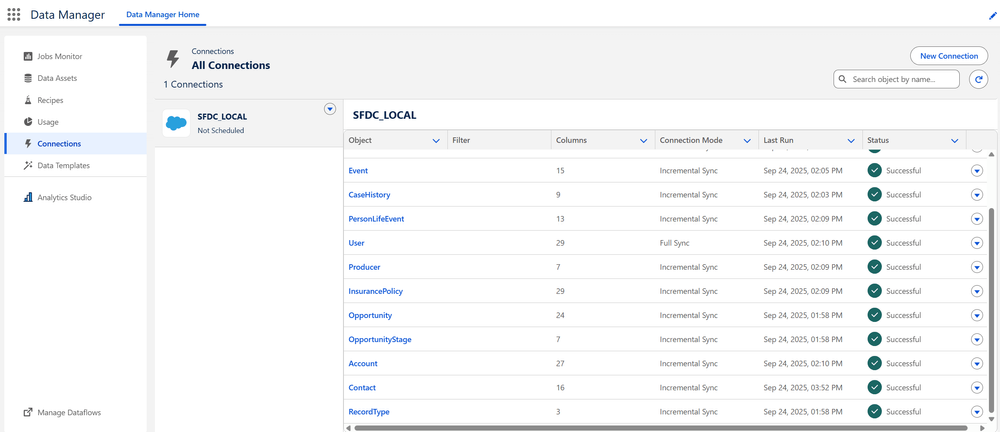
I am using a csv and exisiting Salesforce data but within Data Manager you can connect to external databases/cloud services using the connectors.
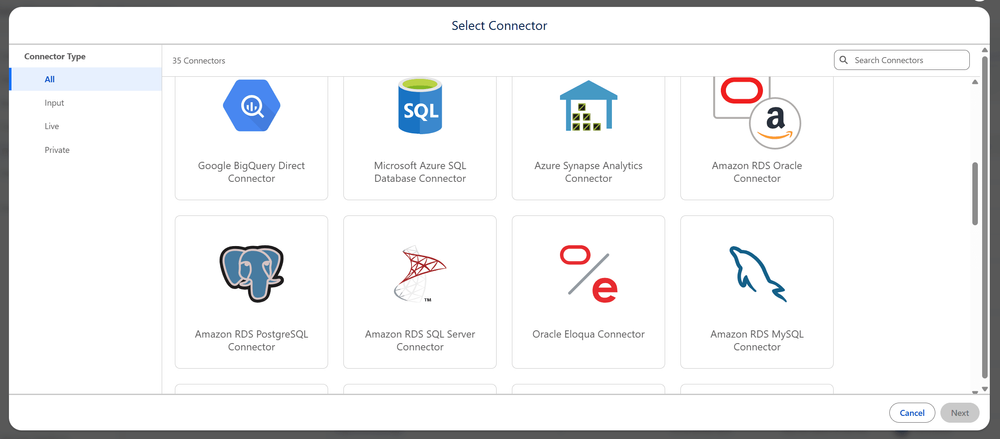
Tableau Next - Data 360 (Formerly Data Cloud)
Data 360 is a product used to organize and unify data across Salesforce and other external data sources. This data can then be utilised in Tableau Next.
As my contacts data already exists as a Salesforce object this can be ingested as a Data Stream within Data 360.

I am using a csv and exisiting Salesforce data but within Data 360 you can connect to external databases/cloud services using the connectors.
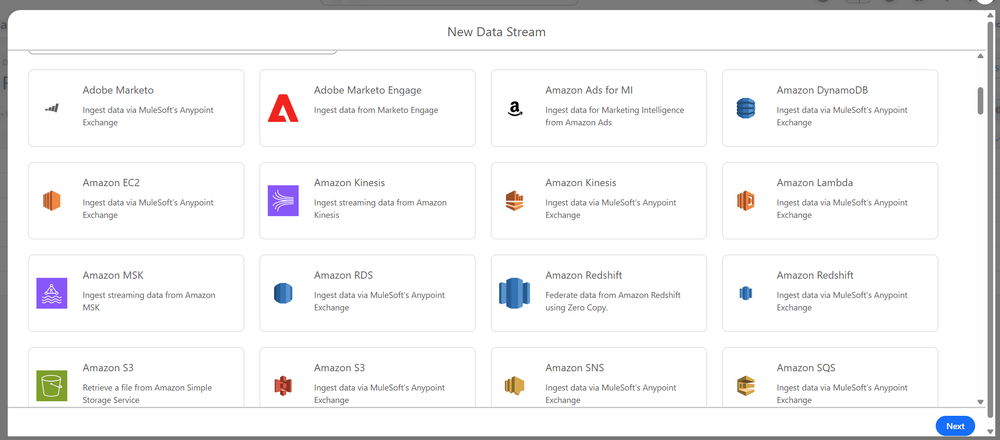
Step 4 - Transform the data
CRMA - Recipes
In Data Manager you can use Recipes to transform your data. I am going to join Salesforce Contacts and our Orders CSV data together. This will then be output to a new dataset in Data Manager.
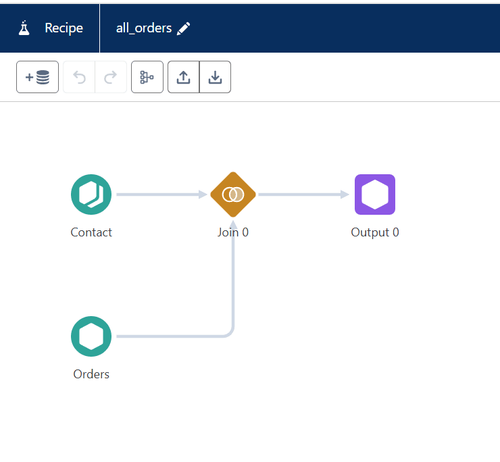
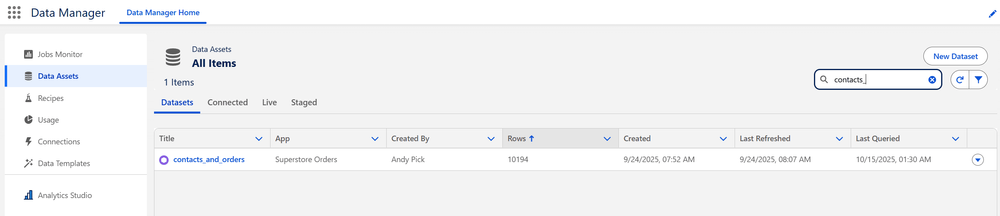
Tableau Next - Data Transform and Semantic Models
We now have 2 different options to bring our data together using Tableau Next and Data 360 (Formerly Data Cloud). Using just Tableau Next we would need to add the Contacts DLO into our workspace as an existing asset. We would then create a Semantic Model.
A Semantic Model allows us to add metadata that describes the data in a data object. We can define the relationships between data objects and add metrics and calculated insights.
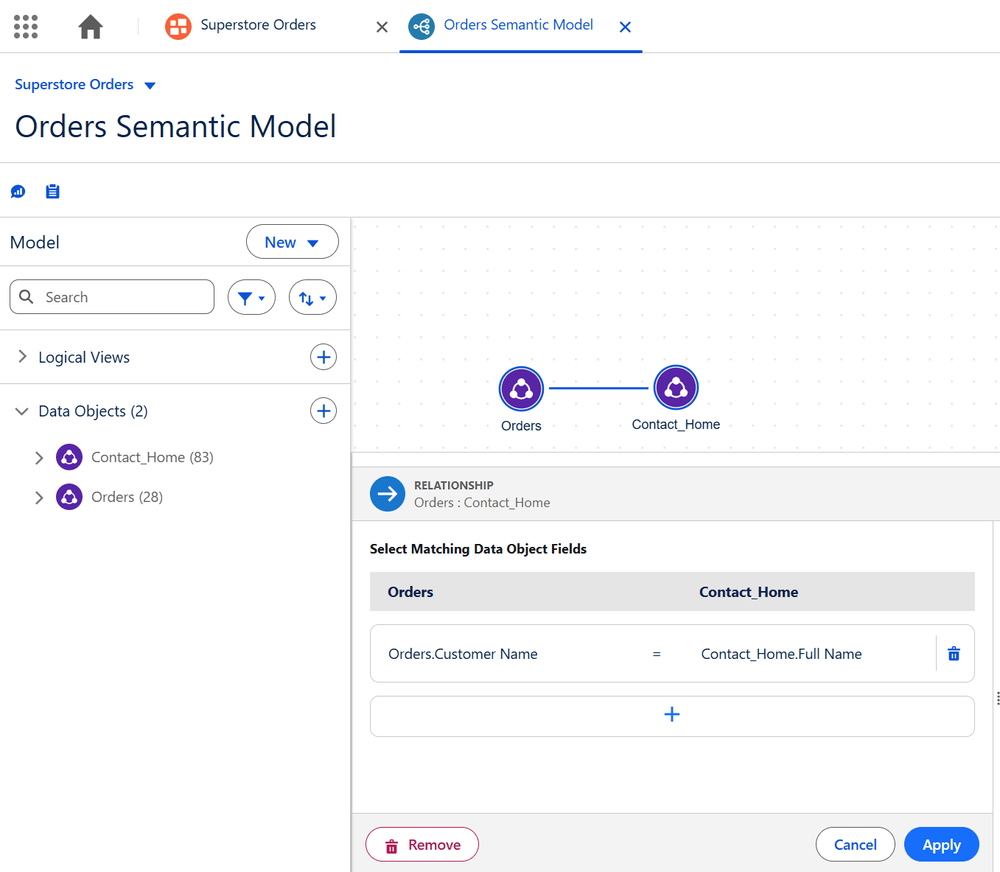
Alternatively, in Data 360 (Formerly Data Cloud) we can use Data Transform to join SalesForce Contacts and our Orders CSV data together. This will then be output to a new DLO in Data 360.
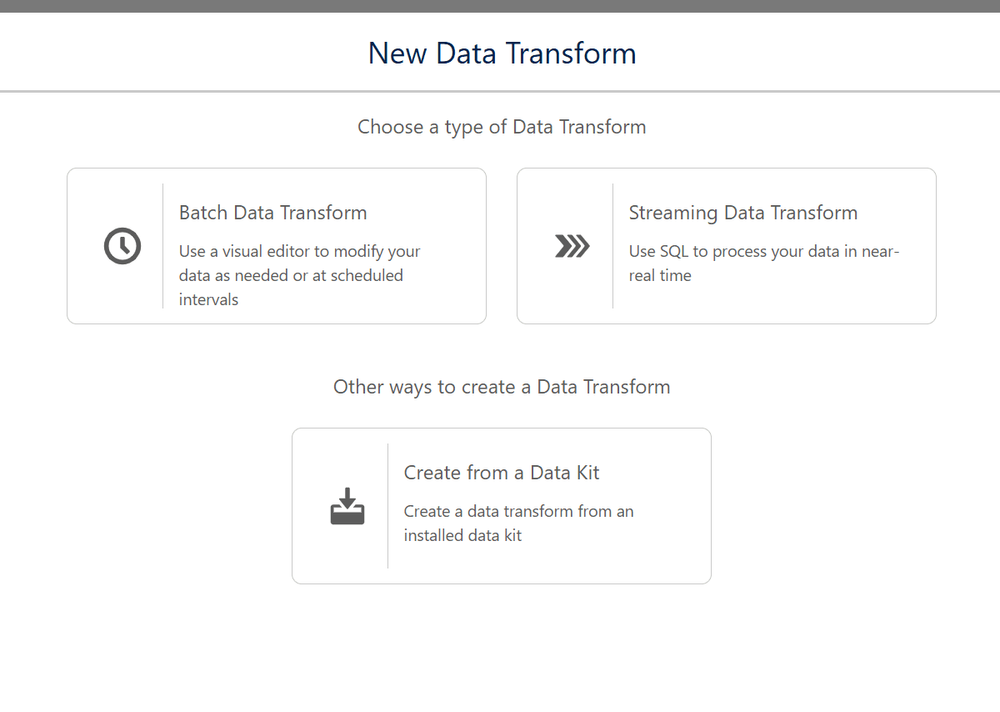
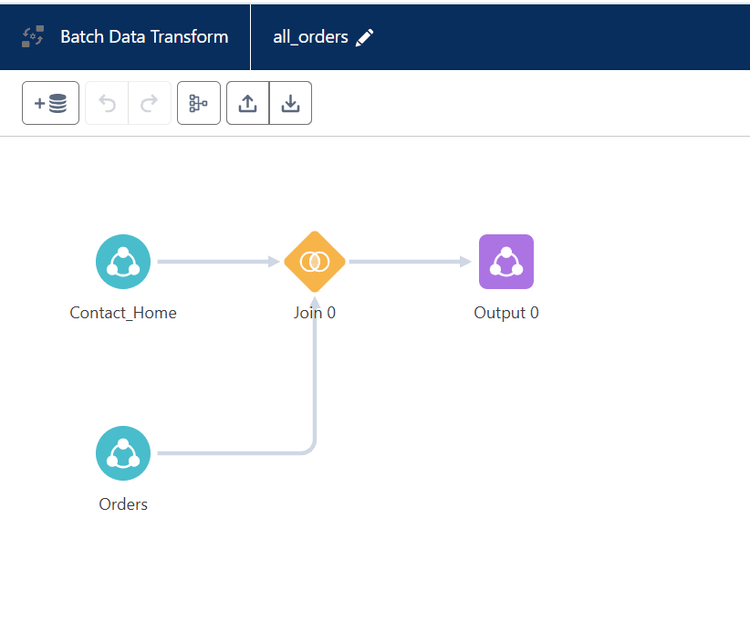
We will still need to add the output to a semantic model. So we will add the data output from the Data Transform to the workspace as an existing asset and then build a semantic model on top.
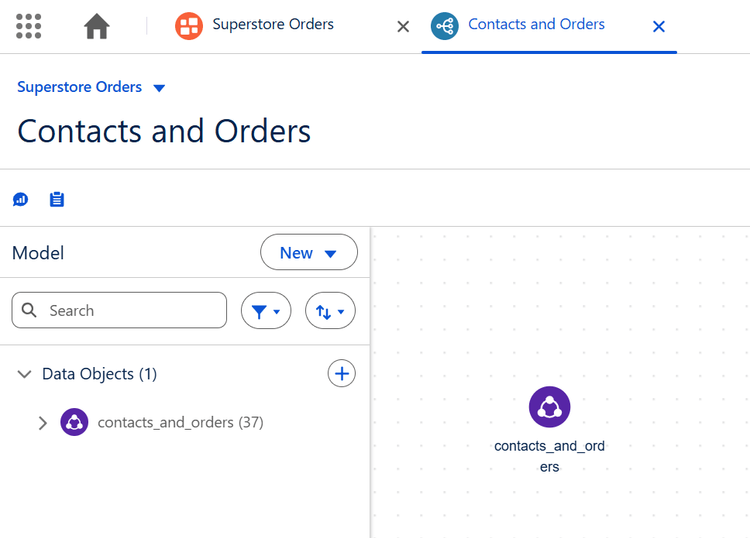
Step 5 - Visualisations
CRMA - Dashboard
“Superstore Orders” App > Create > Dashboard
We can add charts, tables, maps and more to our dashboard using drag and drop. We can then configure them using the side menu.
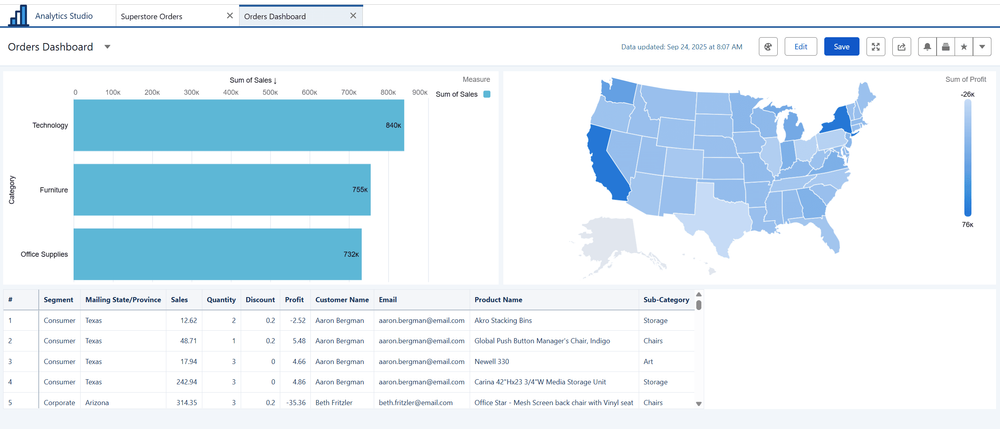
Interaction between the charts and tables is all built automatically, you can adjust exactly how this works in each element's configuration menus.
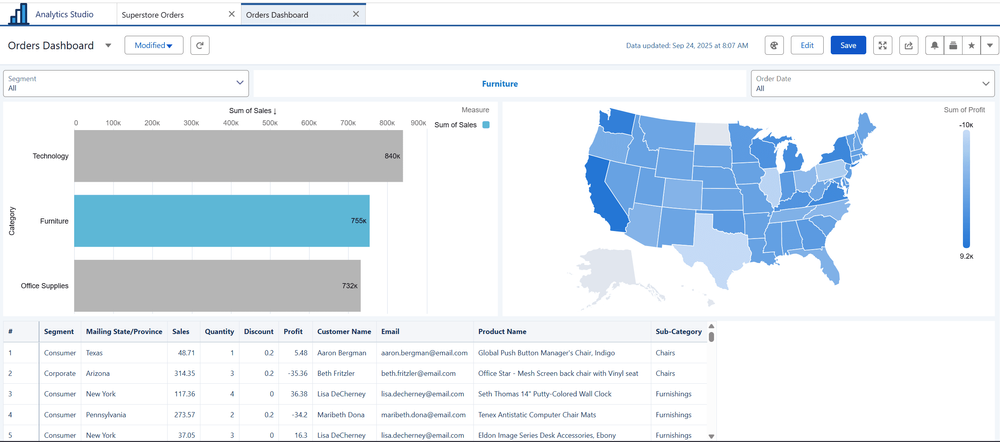
We can add buttons (toggles) and filters (lists) to the dashboard.
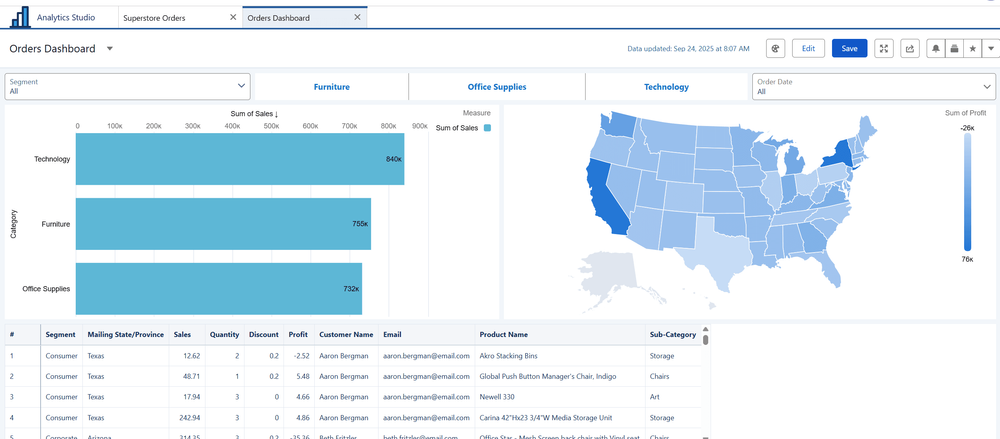
Dimension Filter
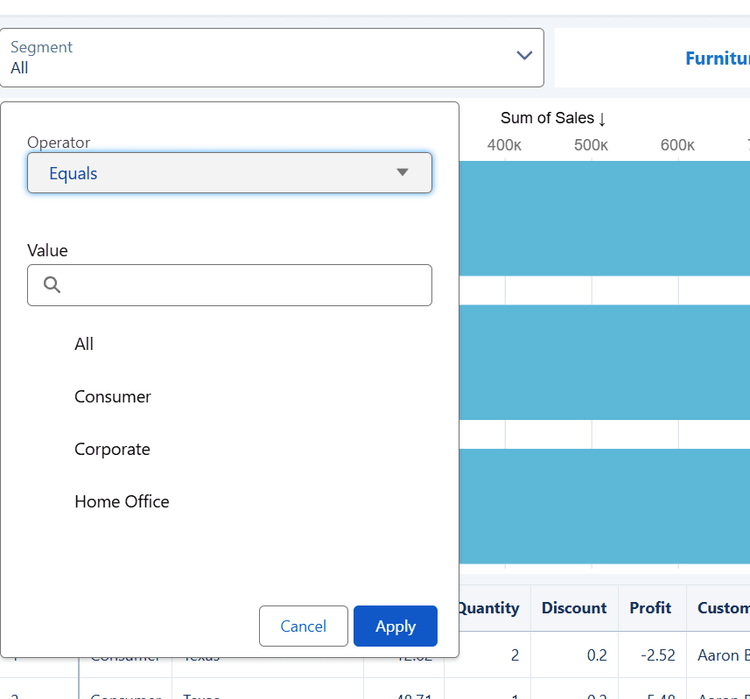
Dimension toggle filters
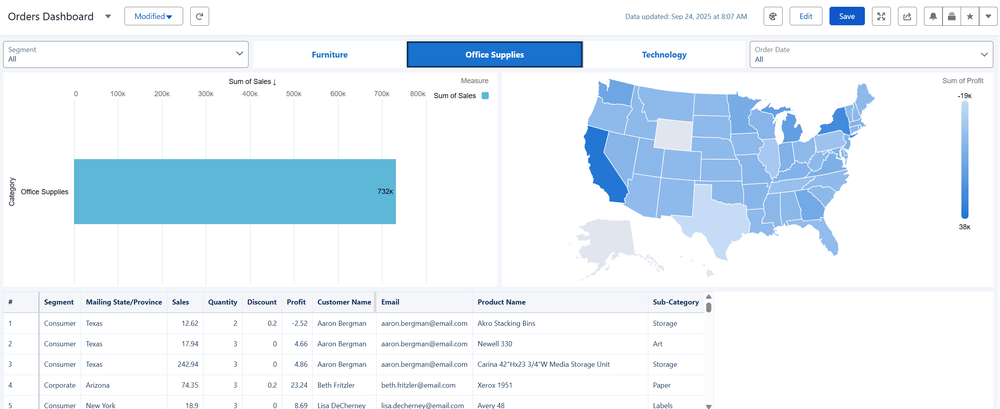
Date Filters
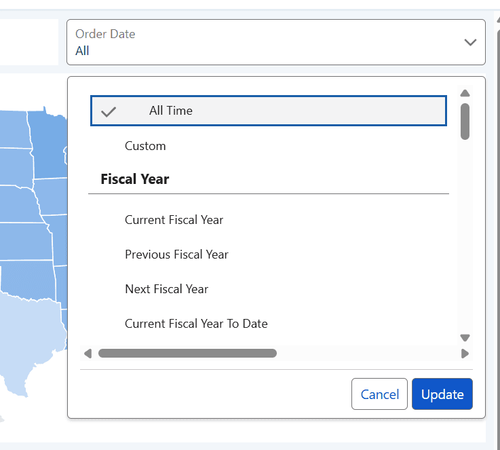
Tableau Next - Dashboard
“Superstore Orders” Workspace > Add > New Visualisation
“Superstore Orders” Workspace > Add > New Dashboard
Tableau Next is very similar to Tableau Desktop when we build visualisations and dashboards. First we build the individual visualisations then we add them to a dashboard.
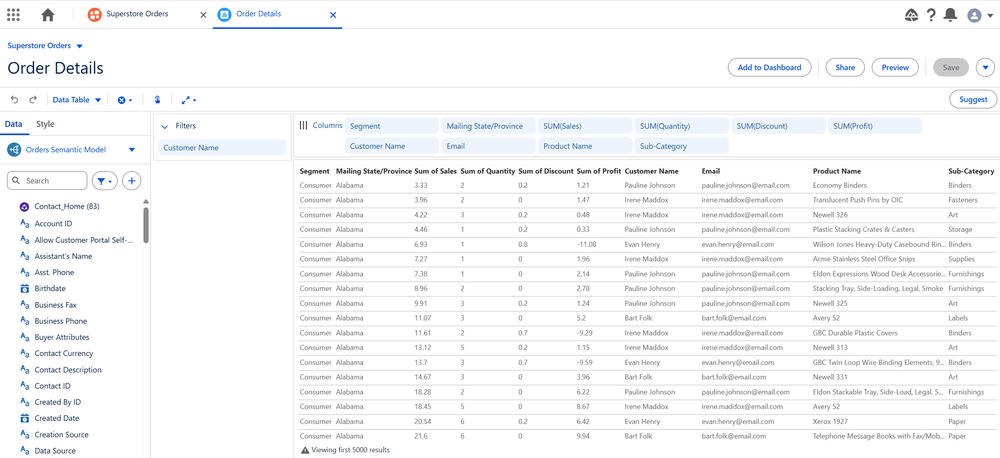
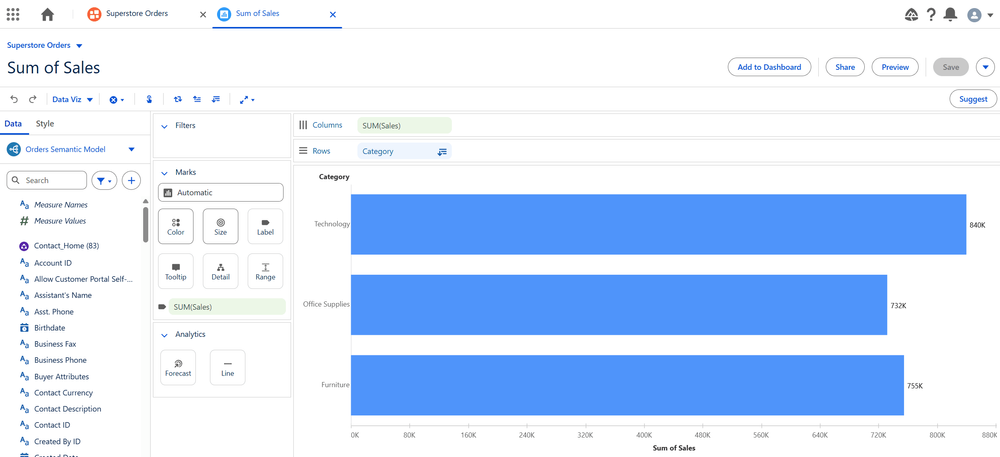
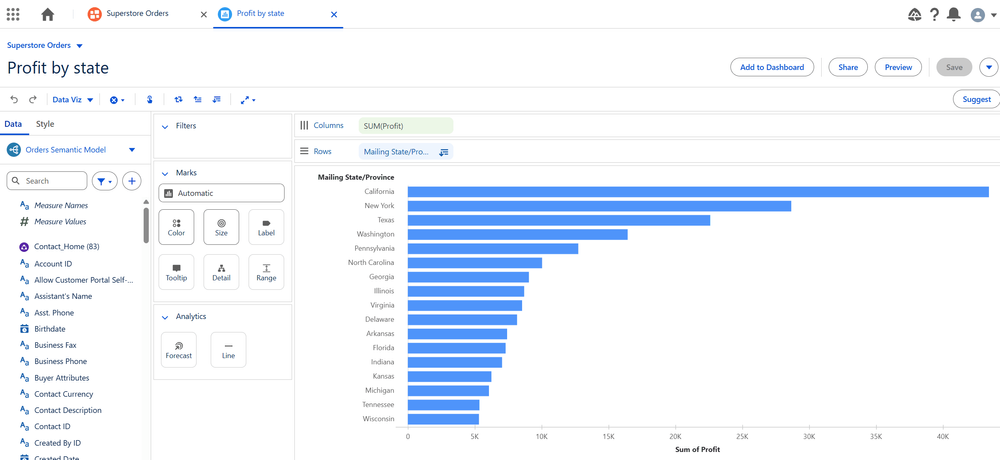
Add visualisations to a dashboard.
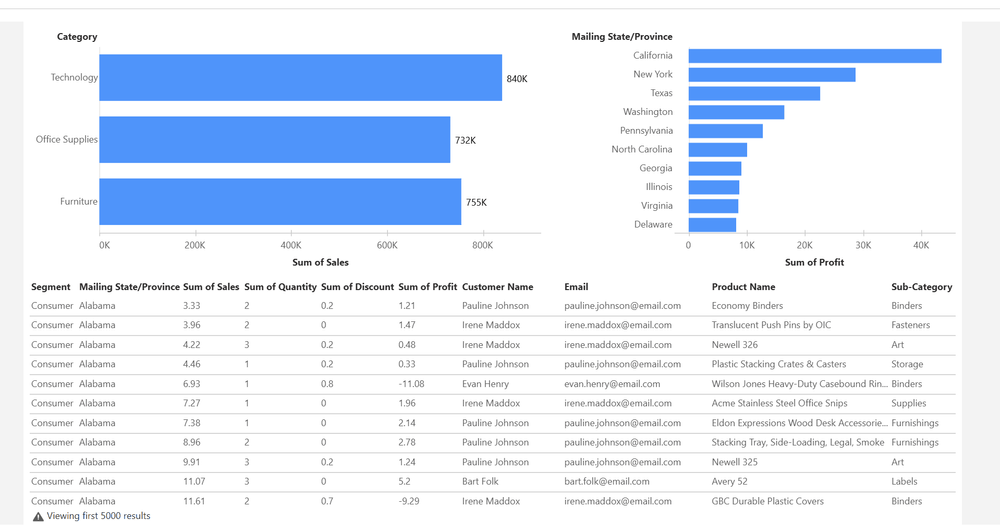
Interaction between the charts and tables is all built automatically, you can adjust exactly how this works in each element's configuration menus.
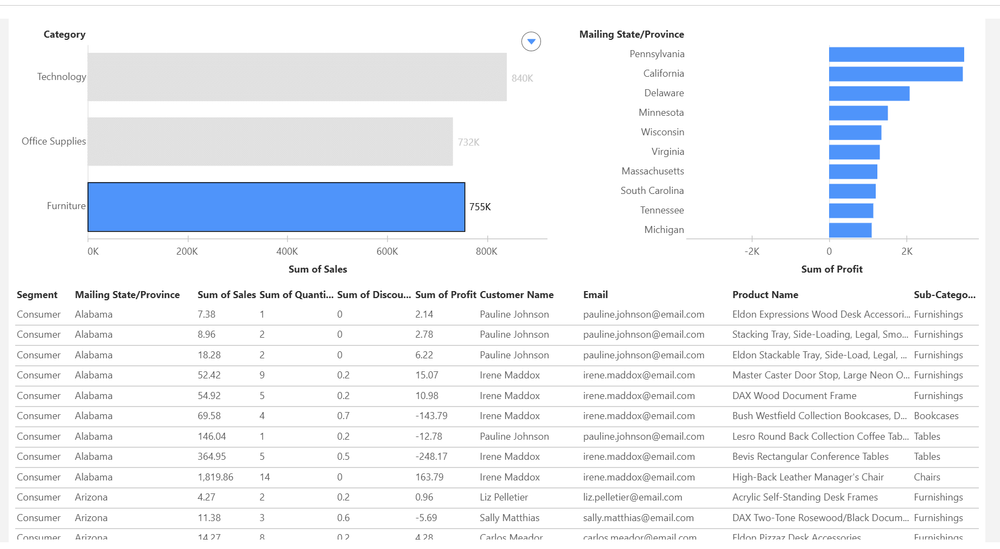
We can add buttons (toggles) and filters (lists) to the dashboard.
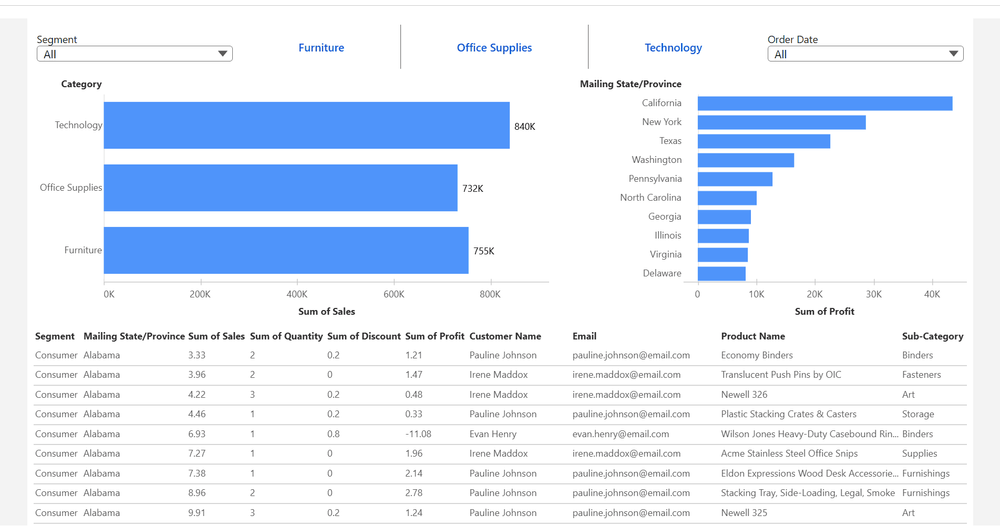
Dimension filter
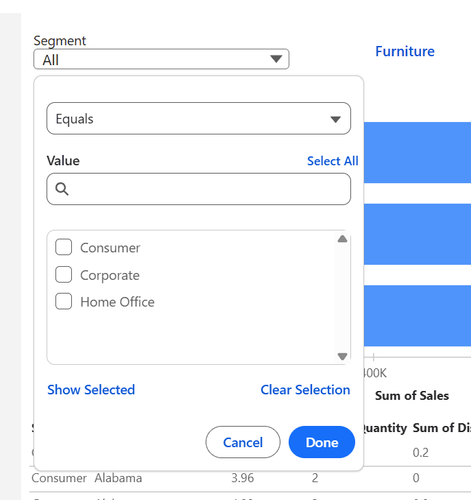
Dimension toggle filters
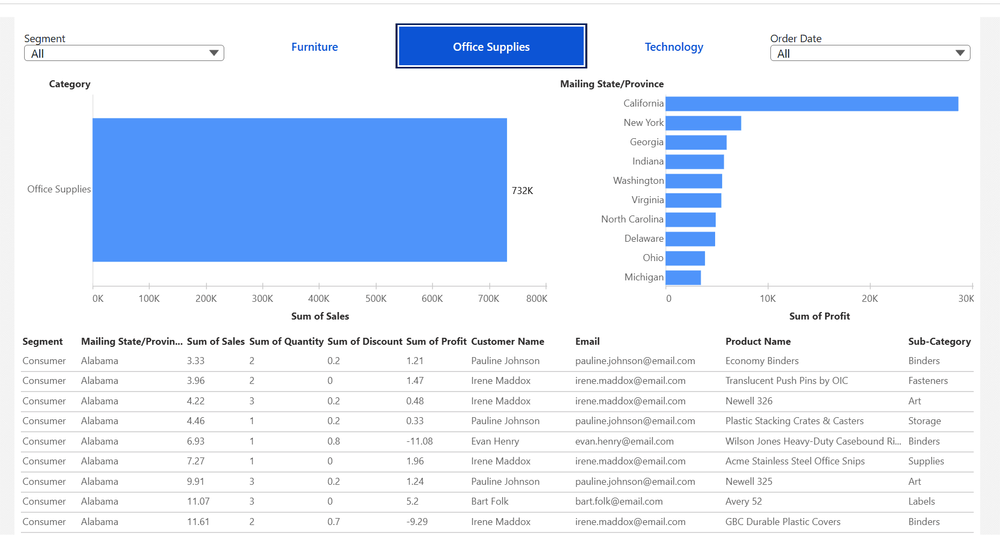
Date filter
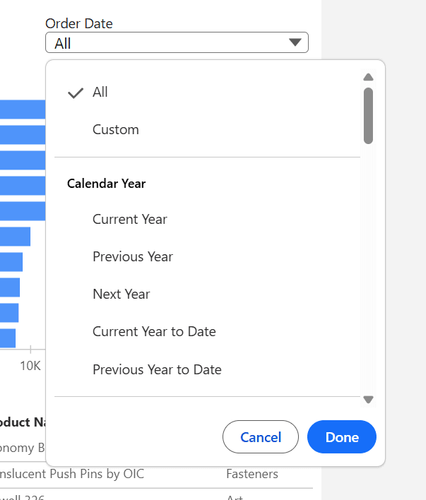
In summary I think CRMA is best for Salesforce-centric analytics and quick in-CRM insights, while Tableau Next is the more future-oriented platform fusing Tableau’s visualization power with agentic AI, conversational analytics, and deep integration with Data Cloud.
