6 September 2017
If you have ever set up a highlight table and used a table calculation to filter, or as a value in the table then you may have noticed that Tableau applies a colour to the cells that were previously blank.For example, a simple highlight table created below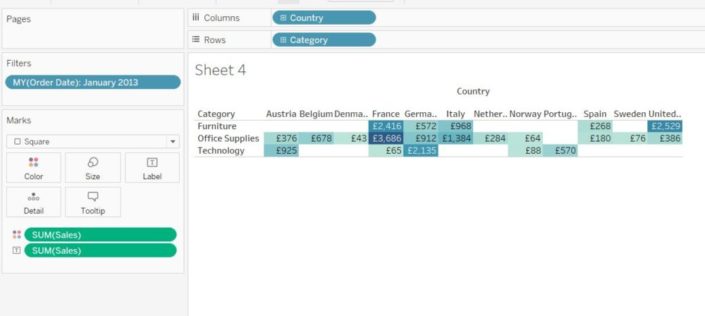 Note I have a filter on the MY of Jan 2013, this is so that I get some cells that do not have a value, so appear white/blank.I now want to use a rank calculation to filter my view to show only the top 5 countries by sum of sales.I have done this by sorting the country by sum of sales and then adding a discrete index to the columns shelf
Note I have a filter on the MY of Jan 2013, this is so that I get some cells that do not have a value, so appear white/blank.I now want to use a rank calculation to filter my view to show only the top 5 countries by sum of sales.I have done this by sorting the country by sum of sales and then adding a discrete index to the columns shelf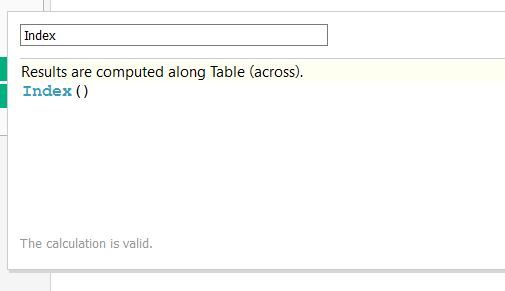
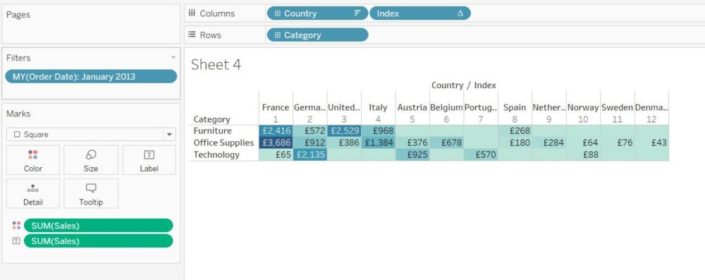 We can see that as soon as this table calculation comes into the view the blank/white cells we previously had are now coloured in the lightest colour of our colour range. This is due to the table calculation basically 'creating' cells with null values in the background so that the table calculation can work correctly. Even if we add the index to our filters shelf the colour still remains.
We can see that as soon as this table calculation comes into the view the blank/white cells we previously had are now coloured in the lightest colour of our colour range. This is due to the table calculation basically 'creating' cells with null values in the background so that the table calculation can work correctly. Even if we add the index to our filters shelf the colour still remains.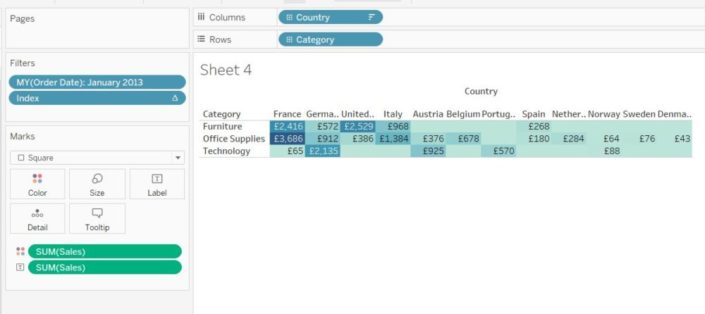 In order to reproduce the blanks I created another table calculation
In order to reproduce the blanks I created another table calculation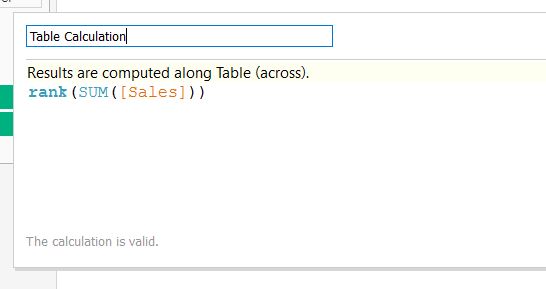 I added this to the filter shelf and selected Special>Non-null values
I added this to the filter shelf and selected Special>Non-null values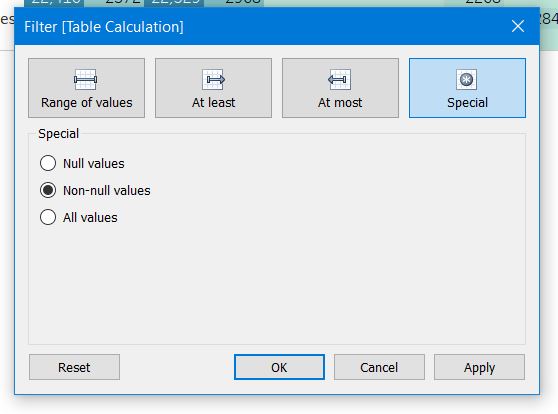 This removes the nulls that the table calculation has created and recreates the blanks.
This removes the nulls that the table calculation has created and recreates the blanks.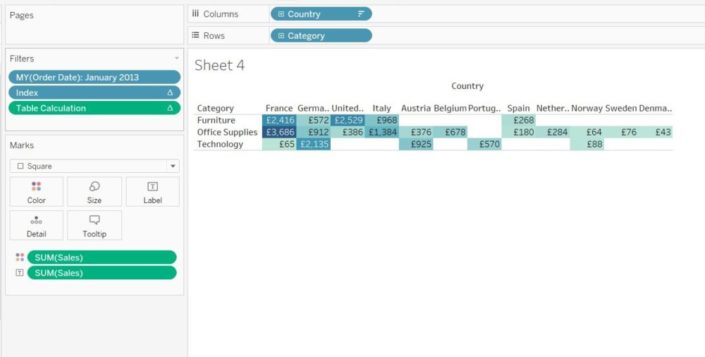 I have created a workbook on Tableau Public which you can download with the solution in – https://public.tableau.com/profile/andrew.pick#!/vizhome/Highlighttableblanks/HighlightTable
I have created a workbook on Tableau Public which you can download with the solution in – https://public.tableau.com/profile/andrew.pick#!/vizhome/Highlighttableblanks/HighlightTable
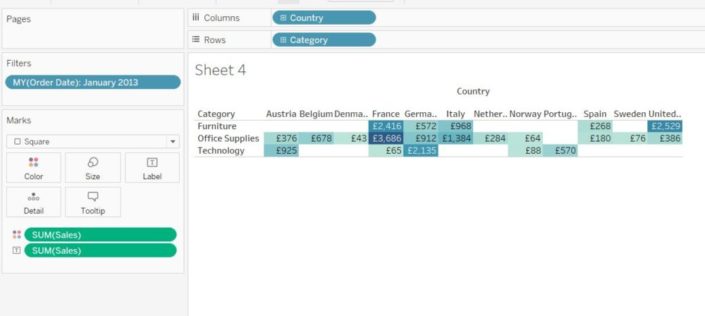 Note I have a filter on the MY of Jan 2013, this is so that I get some cells that do not have a value, so appear white/blank.I now want to use a rank calculation to filter my view to show only the top 5 countries by sum of sales.I have done this by sorting the country by sum of sales and then adding a discrete index to the columns shelf
Note I have a filter on the MY of Jan 2013, this is so that I get some cells that do not have a value, so appear white/blank.I now want to use a rank calculation to filter my view to show only the top 5 countries by sum of sales.I have done this by sorting the country by sum of sales and then adding a discrete index to the columns shelf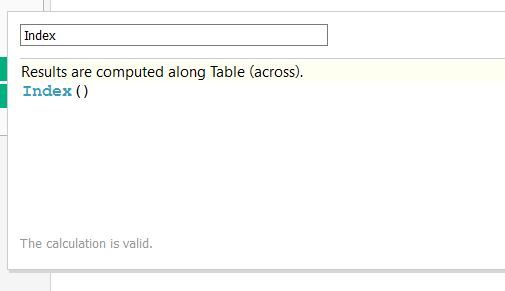
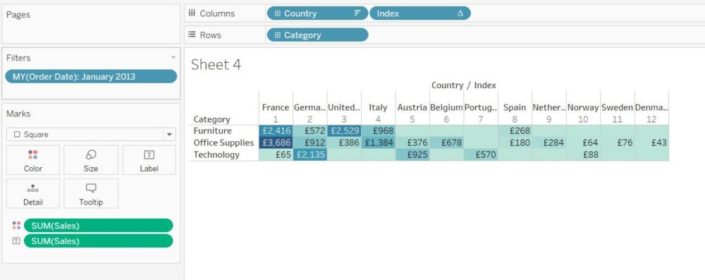 We can see that as soon as this table calculation comes into the view the blank/white cells we previously had are now coloured in the lightest colour of our colour range. This is due to the table calculation basically 'creating' cells with null values in the background so that the table calculation can work correctly. Even if we add the index to our filters shelf the colour still remains.
We can see that as soon as this table calculation comes into the view the blank/white cells we previously had are now coloured in the lightest colour of our colour range. This is due to the table calculation basically 'creating' cells with null values in the background so that the table calculation can work correctly. Even if we add the index to our filters shelf the colour still remains.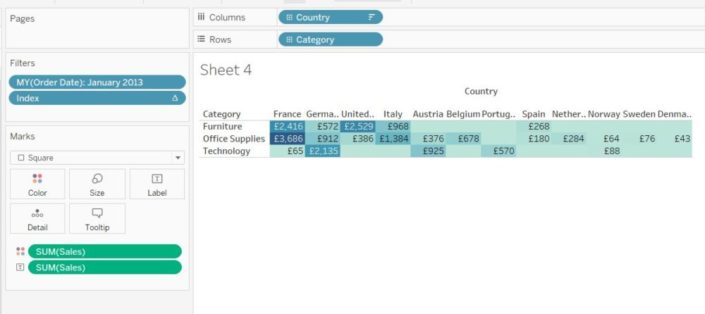 In order to reproduce the blanks I created another table calculation
In order to reproduce the blanks I created another table calculation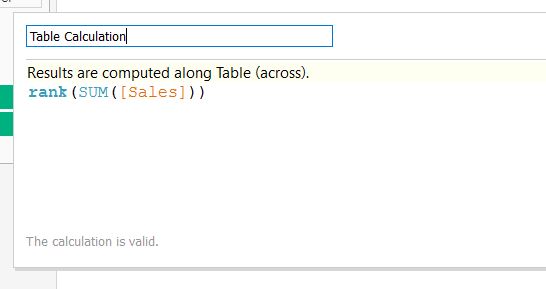 I added this to the filter shelf and selected Special>Non-null values
I added this to the filter shelf and selected Special>Non-null values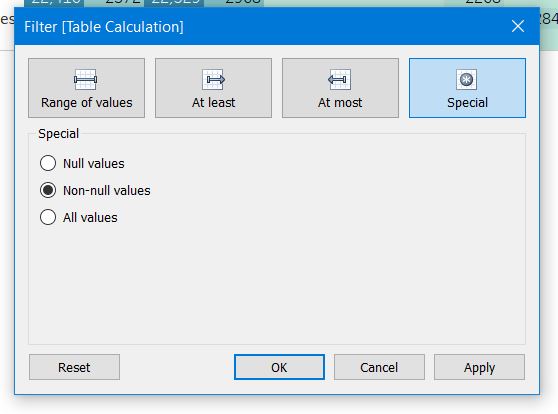 This removes the nulls that the table calculation has created and recreates the blanks.
This removes the nulls that the table calculation has created and recreates the blanks.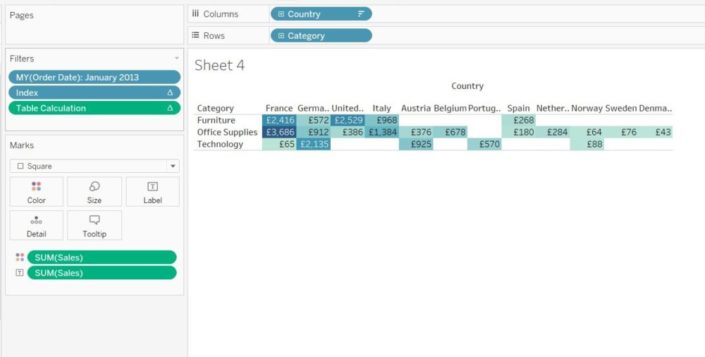 I have created a workbook on Tableau Public which you can download with the solution in – https://public.tableau.com/profile/andrew.pick#!/vizhome/Highlighttableblanks/HighlightTable
I have created a workbook on Tableau Public which you can download with the solution in – https://public.tableau.com/profile/andrew.pick#!/vizhome/Highlighttableblanks/HighlightTable